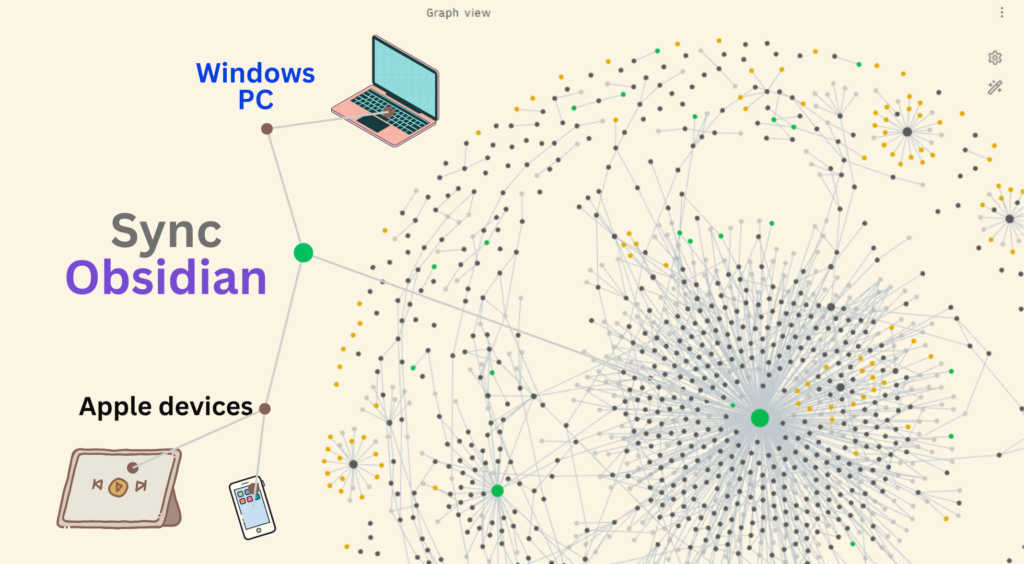Obsidian is my app of choice for all my notes. I try to follow the Zettelkasten note taking system where each information is recorded in a individual note called atomic note. These atomic notes are linked to other notes by links. Obsidian makes this very easy to link notes. It has a ‘graph’ view which shows all the files with the links together as a network. Added to these, I have full access and control on my files. But I have been struggling to complete my digital note taking setup due to the following reason. I use Obsidian across my iPhone & iPad, but since I use a Windows laptop, I find it difficult to sync with the laptop. Below is the option that worked which I recently found. It works seamlessly with Windows 11.
Use iCloud to sync Obsidian vault across iPhone and iPad. This is quite straight forward, just create a folder in the iCloud folder and use it as the Obsidian vault. Any device that syncs with the same apple id will be able to access the common vault.
Syncing Obsidian with the Windows Laptop using iCloud for windows
- Download and install the iCloud app on the Windows Laptop from the Microsoft Store.
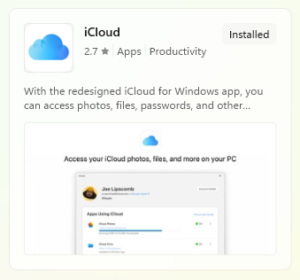
- Once installed, log into the iCloud app with the same apple id used in the iPhone and iPad.
- In the iCloud app, toggle the iCloud drive option to On. Allow any permissions as required.
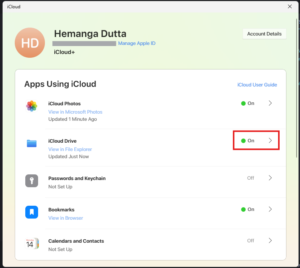
- In windows explorer iCloud will show up as a network drive. All the files and folders in iCloud will sync in this folder both ways. If any change is made in any of the device, it will update in the others.
- Install Obsidian
- In Obsidian, Open folder as vault
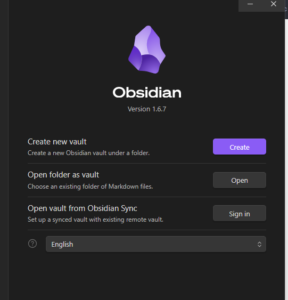
- Browse to iCloud, and select the relevant folder inside the Obsidian folder as vault.
- The files will be accessible, and sync both ways now